Learn how to log business development activities via email, meeting, and call.
Only BD or Sales activities should get logged.
Project communications should NOT be logged.
Log an Email
Option 1:
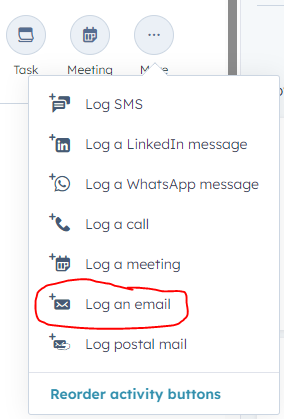
- Navigate to the Contact for whom you wish to log an email. The easiest way to do this is by using the search magnifying glass at the top of the screen.
- Once at the Contact’s page, click on the More button and choose Log an email.
- A pop-out window will appear at the bottom of the screen. Choose the appropriate date/time of the email. Also be sure to associate the email with the proper Company, Deal, and any other Contacts who are involved with the email.
- Copy and paste the contents of the email (ideally with header information) into the main section of the pop-out window.
- Click Log Activity when finished.
Option 2: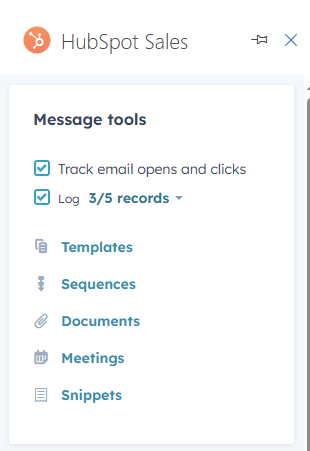
- Open a new email message in Outlook.
- In the upper ribbon, click the HubSpot Sales add-in button. HubSpot Sales should appear at the right side of your window.
- Enter the email address(es) of the Contact in the to field of the email.
- Use the HubSpot Sales add-in to choose whether you want to track email opens and log the email. If the email is related to sales or business development, make sure to log it for the appropriate contact, company, and deals.
- Click Send to send the email. It will be automatically logged in HubSpot.
Log a Meeting
- Navigate to the Contact for whom you wish to log a meeting. The easiest way to do this is by using the search magnifying glass at the top of the screen.
- Once at the Contact’s page, click on the More button and choose Log a meeting.
- A pop-out window will appear at the bottom of the screen. Choose the appropriate meeting type and date/time of the meeting. Also be sure to associate the email with the proper Company, Deal, and any other Contacts who attended the meeting. Select the Outcome of the meeting as well as the Duration.
- In the meeting description, please provide all relevant details so that others at B&W can easily understand the meeting outcome just by reading your description.
- Click Log Activity when finished.
Log a Call
- Navigate to the Contact for whom you wish to log a call. The easiest way to do this is by using the search magnifying glass at the top of the screen.
- Once at the Contact’s page, click on the More button and choose Log a call.
- A pop-out window will appear at the bottom of the screen. Choose the appropriate call type and date/time of the call. Also be sure to associate the email with the proper Company, Deal, and any other Contacts who attended the meeting. Select the Outcome of the call as well as the Direction.
- In the body of the window, describe the call. Please provide all relevant details so that others at B&W can easily understand the meeting outcome just by reading your description.
- Click Log Activity when finished.
